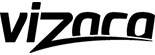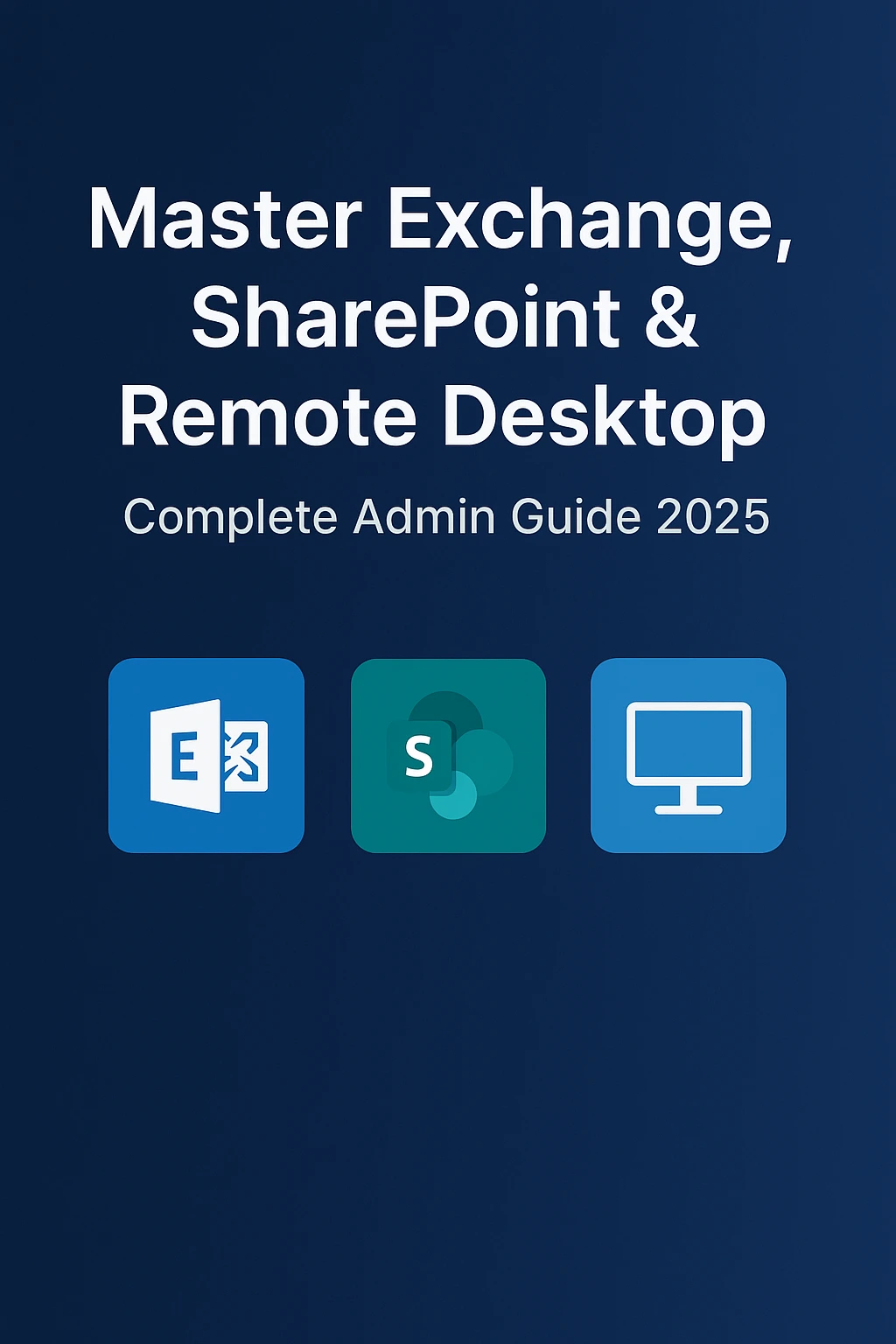Managing Exchange Server, SharePoint, and Remote Desktop Services is essential for IT administrators, organizations, and users. These platforms allow organizations to manage emails, files, sites, and remote access efficiently. Exchange Server provides email, calendar, and contact management, while SharePoint allows document sharing, site management, and collaboration. Remote Desktop Services enables users to access desktops and applications remotely.
Web clients like Outlook Web Access (OWA) and SharePoint Web Client provide browser-based access to these services. Administrators use tools such as PowerShell, Exchange Admin Center, SharePoint Admin Center, and Online Management Shell for managing users, domains, certificates, and remote sessions.
This guide explains how Exchange Server, SharePoint, and Remote Desktop Services work, how to manage them, configure URLs and certificates, and perform administrative tasks using PowerShell and web clients. It also includes troubleshooting tips, best practices, and security considerations.
Exchange Server Overview
Exchange Server is Microsoft’s enterprise email and collaboration server. It allows organizations to manage email accounts, calendars, contacts, and mailbox servers efficiently. Exchange provides access via desktop clients, web clients, and mobile devices.
● Mailbox Server: Stores mailboxes, handles email routing, and manages database replication.
● Autodiscover Service: Helps clients automatically configure settings for Exchange access.
● Exchange Web Services (EWS): Provides APIs for accessing mailbox data and performing operations programmatically.
● Exchange Admin Center (EAC): Web-based admin console for managing servers, users, and policies.
Administrators can manage Exchange using the Exchange Admin Center, PowerShell, or Online Management Shell. Tasks include creating mailboxes, setting permissions, configuring URLs, managing domains, and monitoring server health.
SharePoint Overview
SharePoint is a web-based platform used for document management, intranet portals, collaboration, and workflow automation. It allows organizations to manage sites, libraries, lists, and OneDrive URLs for file storage and sharing.
● SharePoint Admin Center: Provides centralized management for SharePoint Online sites, users, and settings.
● Site Management: Admins can create, rename, and delete sites, set permissions, and configure site addresses.
● External URLs and SCP Objects: Used to configure access for clients and ensure proper connectivity.
● OneDrive Integration: Enables seamless file sharing and document management with Exchange and SharePoint.
Remote Desktop Services Overview
Remote Desktop Services (RDS) allows users to access desktops, applications, and data remotely. It supports both internal and external access using web clients or remote desktop applications.
● Remote Desktop Web Access: Provides browser-based access to published desktops and applications.
● Remote Desktop Session: Each session allows a user to work on a virtual desktop or published application.
● Endpoint Set and Remote Machines: Administrators configure endpoints to control access and monitor sessions.
● Certificates and Security: SSL/TLS certificates secure connections, and Subject Alternative Names (SAN) ensure trusted authentication.
Managing Users and Access
User management is a key part of Exchange, SharePoint, and Remote Desktop administration.
● Creating and Managing Users: Admins can create users in Exchange Admin Center, SharePoint Admin Center, or using PowerShell cmdlets.
● Permissions and Roles: Assigning roles and permissions ensures that users can only access authorized data.
● Autodiscover and SCP Objects: Helps users automatically connect to Exchange services without manual configuration.
● Tenant Rename and Domain Management: Admins can rename tenants, configure new domains, and update site addresses to reflect organizational changes.
Web clients provide users with self-service options for accessing mail, documents, and desktops, reducing administrative overhead.
Configuring URLs, Certificates, and Domains
Proper configuration of URLs, certificates, and domains is essential for secure and reliable access.
● External URLs: Configure external URLs for Exchange Web Services, Autodiscover, and SharePoint sites to allow access from outside the organization.
● Certificates: SSL/TLS certificates protect connections and enable secure web client access. Use SAN certificates to cover multiple URLs.
● Domain Management: Add, rename, or verify domains in Exchange and SharePoint. This ensures mail delivery, site accessibility, and authentication.
● Redirects and Proxy Settings: Configure redirects and proxy services to simplify access and enhance security.
Administrators often use PowerShell cmdlets to automate certificate installation, URL configuration, and domain management efficiently.
PowerShell for Administration
PowerShell is a powerful tool for managing Exchange, SharePoint, and Remote Desktop environments.
● Cmdlets: Predefined commands for tasks such as creating users, setting permissions, renaming tenants, and managing certificates.
● Remote Management: Connect to servers using PowerShell to perform administrative tasks remotely.
● Online Management Shell: Manage cloud-based Exchange and SharePoint services.
● Scripts and Automation: Automate repetitive tasks like mailbox creation, site provisioning, and URL updates.
Web Client Access
Web clients allow users to access Exchange, SharePoint, and Remote Desktop services through a browser.
● Exchange Web Client (OWA): Access email, calendar, and contacts from any device.
● SharePoint Web Client: Access sites, document libraries, and OneDrive files.
● Remote Desktop Web Access: Launch remote desktops and applications from a browser without installing software.
● URL and Navigation: Users access services through specific URLs configured by administrators.
Web clients reduce the need for desktop installations and enable secure access from any location.
Security and Best Practices
Security is critical in Exchange, SharePoint, and Remote Desktop environments.
● Certificates: Always use SSL/TLS certificates to encrypt connections.
● Single Sign-On (SSO): Simplifies login while maintaining security.
● Ports and Protocols: Ensure proper configuration of TCP/UDP ports to allow access while blocking unauthorized traffic.
● Telemetry and Monitoring: Track usage, errors, and performance for proactive management.
● Updates: Regularly apply security updates and patches to protect servers and clients.
Following best practices ensures reliable, secure, and compliant access for users and administrators.
Troubleshooting Common Issues
Administrators often encounter issues with Exchange, SharePoint, and Remote Desktop services.
● Connectivity Issues: Check server availability, DNS records, and URLs. Use Remote Connectivity Analyzer to test Exchange access.
● Certificate Errors: Verify SSL certificates, SAN entries, and expiration dates.
● Autodiscover Failures: Ensure Autodiscover service is configured correctly for mail clients.
● PowerShell Errors: Check syntax, permissions, and module versions.
● Web Client Problems: Clear browser cache, verify URL, and check network settings.
Proper monitoring and troubleshooting tools help maintain service availability and reduce downtime.
Integration Between Services
Exchange, SharePoint, and Remote Desktop Services can be integrated for seamless productivity:
● OneDrive and SharePoint: Store files in OneDrive and share via SharePoint sites.
● Exchange and SharePoint: Share calendar events, contacts, and documents between services.
● Remote Desktop Integration: Access Exchange mail and SharePoint documents through remote desktops securely.
● Tenant Management: Admins can manage all services from a central admin center or through PowerShell automation.
Integration improves collaboration, productivity, and centralized management.
Advanced Administration Tips
For experienced admins, advanced techniques enhance performance and management:
● Using SCP Objects: Control how clients discover Exchange services.
● Tenant Rename: Safely rename tenants without breaking existing URLs or access.
● Redirect Configuration: Redirect outdated URLs to new ones to maintain accessibility.
● Proxy Services: Optimize network traffic and enhance security for remote users.
● Performance Monitoring: Track server load, session activity, and resource usage using telemetry and PowerShell scripts.
Advanced administration ensures efficient, secure, and scalable service management.
Conclusion
Managing Exchange Server, SharePoint, and Remote Desktop Services is essential for modern organizations. Administrators use web clients, PowerShell cmdlets, and admin centers to manage users, domains, URLs, certificates, and remote sessions. Proper configuration, security, and monitoring ensure reliable and safe access for users.
Exchange Server provides email and mailbox management. SharePoint enables collaboration, site management, and file sharing. Remote Desktop Services allows secure remote access to desktops and applications. Using web clients, users can access these services from anywhere, while administrators use PowerShell and online management tools for automation and troubleshooting.
Security best practices, including SSL certificates, SSO, port management, and telemetry monitoring, are critical to protecting organizational data. Integration between Exchange, SharePoint, and OneDrive improves productivity and collaboration. Advanced techniques such as SCP objects, tenant rename, and proxy configuration ensure scalable and efficient management.
By following this guide, IT administrators can manage Exchange, SharePoint, and Remote Desktop services effectively, providing a secure, reliable, and productive environment for users.